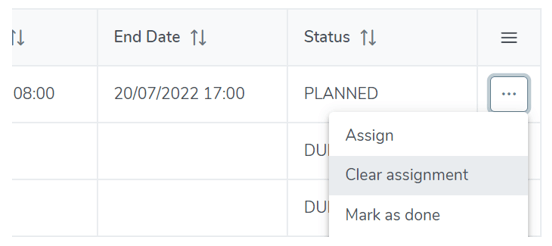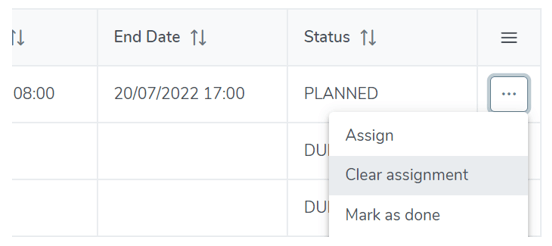BuildAndRun Knowledge Base
Managing projects
After project creation, the Manager is responsible for assigning tasks and checking reports written by assignees for each task. By default, all new tasks are in the “Due” state.
In the “Projects menu” view, projects can be found in different ways:


- Using a text Search
- Using one or more Filters on a project property: the first 2 filters are “Client” and “Template”, but a click on the filter icon allows the addition of more filtering capabilities (project manager, tags, site name, etc.)
Once filters are configured, the current view obtained can be saved by clicking on “Save view”:


From the “Project menu” and main list, in each project details and first tab (Tasks), task assignment is performed within the task table by clicking on the “Assignee” column for the task, or using the task menu at the right of each task line:


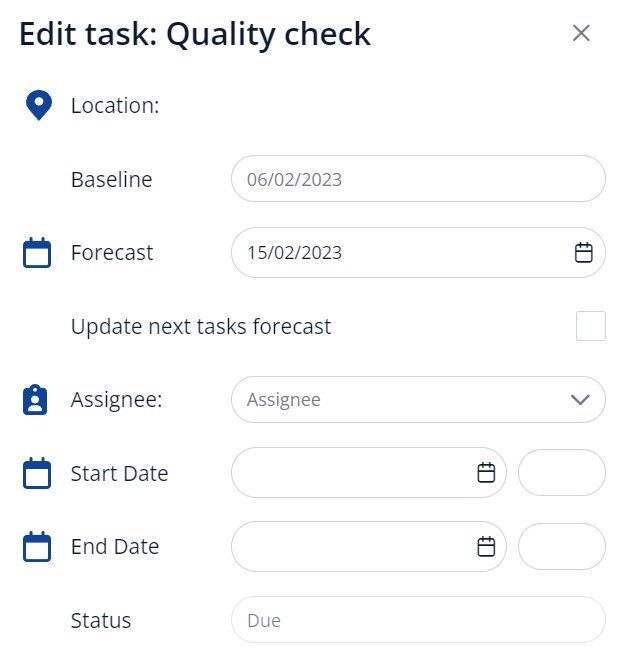
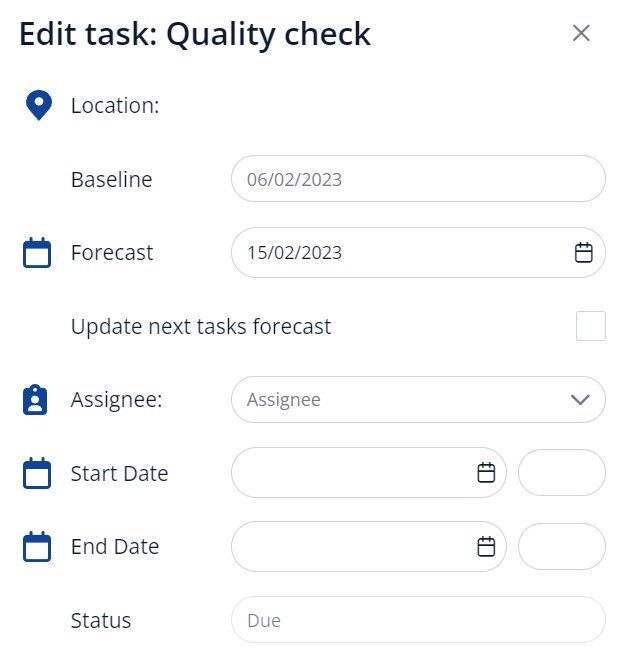
The “Forecast” field can be changed at any time. It is also possible by checking the “Update next tasks forecast” option to recalculate the following tasks Forecast date based on the current task forecast.
The “Start” and “End” dates are optional. If they are set, the task status will be set automatically to “Planned”.If they are not set, the status will be “In progres”.
After that the assignee has written a report, the text content and the attached pictures can be seen in the “Reports” tab:


When a picture has been uploaded to the Cloud drive, it is possible to preview it by clicking on the “Picture” icon:


The technician user can give information about job outcome such as “Failed” or “Completed”. However, only the Manager can close a task by marking it as “Done” using the action menu:
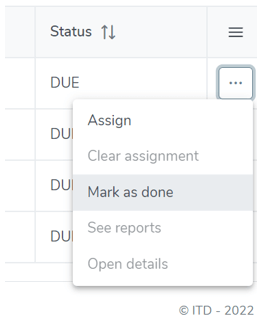
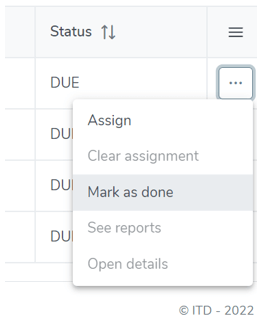
Or by editing the task assignment by clicking on the “Assignee” column, which opens the assignment collapse window:
If a task assignment and dates need to be cleared, the task state can be reset to “Due” with the action menu “Clear assignment” menu item: